| |
Linux Compatibility Configuration Note Systems Affected: MADWIFI Drivers on RedHat 9 MADWIFI on RedHat 9 The MADWIFI Driver is located at:http://sourceforge.net/projects/madwifi/ FAQ (where much of this config note came from) http://www.mattfoster.clara.co.uk/madwifi-faq.htm Check the following before you start The following commands should be accomplished as root or superuser. # su Check that you have installed the sharutils package, if not you will need to install them for your distribution.# rpm -q sharutils I have sharutils-4.2.1-1.6.1 Your kernel should be linked to the kernel source /lib/modules/{kernel_version}/build should be a symlink to /usr/src/{kernel_version} Check this by performing the following command # cd /lib/modules/{kernel_version} # ls -al build You should see something like this: lrwxrwxrwx 1 root root 21 Sep 22 17:12 build -> /usr/src/linux-{kernel_version} If not then perform the following steps as suggested by the madwifi-faq.htm # cd /lib/modules/{kernel_version} # ln -s /usr/src/linux-{kernel_version} build You may also need to copy your built/configured kernel to the /boot directory. # cp /boot/config-{kernel_version} /lib/mobules/{kernel_version}/build/.config Download and Install the package The MADWIFI package can be downloaded using the following command.# cvs -z3 -d:pserver:anonymous@cvs.sourceforge.net:/cvsroot/madwifi co madwifi Specify the target platform # export TARGET=i386-elf Build the drivers and load them, wlan and ath_hal must be loaded first. Change to the madwifi directory and do # make # insmod wlan/wlan.o # insmod ath_hal/ath_hal.o # insmod driver/ath_pci.o or install the drivers where they can be loaded automatically using # make install Configure the card for access and loading a DHCP address Check for available Access Points {Note: I recommend disabling WEP on your access point until everything is working properly} # ifconfig ath0 up # iwlist ath0 scan Assign required information to connect to your access point # iwconfig ath0 essid " # iwconfig ath0 key " Create an /etc/sysconfig/network-scripts/ifcfg-ath0 file STARTMODE=onboot DEVICE=ath0 BOOTPROTO=dhcp WIRELESS=yes MODE=Managed ESSID=your-essid CHANNEL=your-channel KEY=your-key-here-if-you-use-encryption or off The setup above assumes you have a dhcp server running. If not, you could use something like this: STARTMODE=onboot DEVICE=ath0 BOOTPROTO=static IPADDR=192.168.1.123 NETMASK=255.255.255.0 BROADCAST=192.168.1.255 NETWORK=192.168.1.0 WIRELESS=yes MODE=Managed ESSID=your-essid CHANNEL=your-channel KEY=your-key-here-if-you-use-encryption or off When changing from an access point that used a KEY and an access point that did not use a KEY I had to set the KEY value to off before the new connection would work. Modify the /etc/modules.conf file and verify that it contains an alias for ath0. I had an issue where eth1 was listed instead of ath0. alias ath0 ath_pci Test your settings by restarting the network services # /etc/init.d/network restart # ifconfig ath0 You should now have a valid IP address assigned to ath0 Reboot your system then run ifconfig ath0 to verify that an IP address is assigned on startup. If you experience any problems or issues, refer to the information found on source forge concerning the madwifi drivers. This document was written 2-12-04 using an IBM Thinkpad T41p 2373-GEU
|
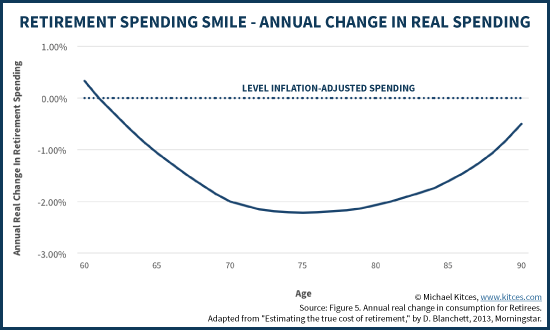
No comments:
Post a Comment