NFS Server and Client Configuration in Ubuntu
Posted by admin on May 2nd, 2007 EMail This Post
Thin clients have no hard drives and thus need a “virtual” hard-disk. The NFS mount their hard disk from the server and, while the user thinks they are saving their documents to their local (thin client) disk, they are in fact saving them to the server. In a thin client environment, the root, usr and home partitions are all offered to the client from the server via NFS.
NFS Advantages
• Local workstations use less disk space because commonly used data can be stored on a single machine and still remain accessible to others over the network.
• There is no need for users to have separate home directories on every network machine. Home directories could be set up on the NFS server and made available throughout the network.
• Storage devices such as floppy disks, CDROM drives, and Zip® drives can be used by other machines on the network. This may reduce the number of removable media drives throughout the network.
Install NFS Server in Ubuntu
sudo apt-get install nfs-kernel-server nfs-common portmap
When configuring portmap do =not= bind loopback. If you do you can either edit /etc/default/portmap using the following
sudo vi /etc/default/portmap
or use the following command
sudo dpkg-reconfigure portmap
Restart Portmap using the following command
sudo /etc/init.d/portmap restart
NFS Server Configuration
NFS exports from a server are controlled by the file /etc/exports. Each line begins with the absolute path of a directory to be exported, followed by a space-seperated list of allowed clients.
You need to edit the exports file using the following command
sudo vi /etc/exports
Here are some quick examples of what you could add to your /etc/exports
For Full Read Write Permissions allowing any computer from 192.168.1.1 through 192.168.1.255
/files 192.168.1.1/24(rw,no_root_squash,async)
Or for Read Only from a single machine
/files 192.168.1.2 (ro,async)
save this file and exit
A client can be specified either by name or IP address. Wildcards (*) are allowed in names, as are netmasks (e.g. /24) following IP addresses, but should usually be avoided for security reasons.
A client specification may be followed by a set of options, in parenthesis. It is important not to leave any space between the last client specification character and the opening parenthesis, since spaces are intrepreted as client seperators.
Now you need to restart NFS server using the following command
sudo /etc/init.d/nfs-kernel-server restart
If you make changes to /etc/exports on a running NFS server, you can make these changes effective by issuing the command
sudo exportfs -a
Install NFS client support in Ubuntu
sudo apt-get install portmap nfs-common
This will install all the required packages for nfs client
Mounting manually
Example to mount server.mydomain.com:/files to /files. In this example server.mydomain.com is the name of the server containing the nfs share, and files is the name of the share on the nfs server
The mount point /files must first exist on the client machine.
Create files directory using the following command
sudo mkdir files
You need to mount the share using the following command
sudo mount server.mydomain.com:/files /files
Now you may need to restart services using the following command
sudo /etc/init.d/portmap restart
sudo /etc/init.d/nfs-common restart
Mounting at boot using /etc/fstab
If you want to mount using fstab file
sudo vi /etc/fstab
In this example my /etc/fstab was like this
server.mydomain.com:/files /files nfs rsize=8192,wsize=8192,timeo=14,intr
Change “servername.mydomain.com:/files”, and “/files” to match your server name,share name, and the name of the mount point you created.
Testing Your Configuration
Use the following command in terminal to test
mount /files
the mount point /files will be mounted from the server.
Tags: install nfs client ubuntu, install nfs server ubuntu, nfs client ubuntu, nfs configuration, nfs important points, nfs server ubuntu, Server
Related Articles:
- Ubuntu Edgy Eft complete sources.list (repository list file)
- Manage SSH Tunnels with Gnome SSH Tunnel Manager
- Monitoring Ubuntu Servers and Desktops Using Cacti
- Gimmie: A New Panel for Gnome - Installation in Ubuntu
- Install Ubuntu/Kubuntu/Edubuntu/Xubuntu without CDROM Drive
- Create and Manage Virtual Machines Using VirtualBox
- Build Low Cost LAMP Server using Ubuntu Edgy Eft in about 15min
- How to Install Netgear wg111v2 wireless dongle card on Ubuntu Edgy
- Blogging From Ubuntu Using Drivel
- Ubuntu 7.04 (Feisty Fawn) Release Dates
- How to disable Ctrl+Alt+Backspace from restarting X in GNOME
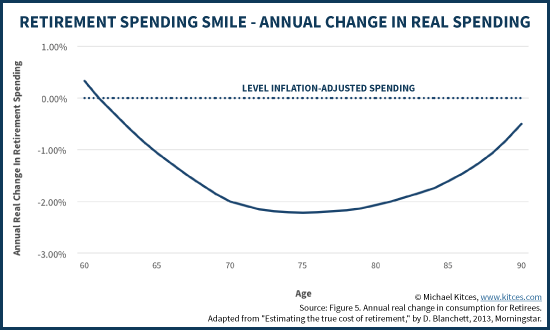
August 18th, 2007 at 10:15 pm
Just a quick note - you don’t have to restart the NFS server whenever you make a config change - just issue the “exportfs -a” command.