****In my edgy knot 2 testing I found that edgy users can stop the guide after competing stage 4 or 4b as it 'just works' with out network-manager if you fill in the SSID and set the wireless device to DHCP in the "networking" option under System > Administration****
This Should work with Apple hardware as well as PC's.
How to get a wireless card working in Ubuntu 6.06 or 6.10) with a Broadcom chipset 43xx
This guide assumes 2 things:
- Wired Internet access on the machine with the wireless card on it, in my case i had a 10/100 LAN card that i was using as i couldn't get wireless to work which gave me full access to internet - although it is possible to put the files required on a CD and then add that CD as a repo in synaptic on the wireless machine, how to do this is not covered here, you could even extract the firmware on a different PC and place it in the right location on a remote PC using a CD/Pen drive taking a .deb of network manager with you.
- A CLEAN install of dapper or edgy, most of the problems/failures in the responses to this guide have been because of unclean installs giving configuration that gets in the way of this guide and stops it from working, my dapper was installed during the Flight 5 stage and updated from there to knot 2 so its not necessary to reinstall from 6.0* or even if it has been updated from breezy but you might want to think about reinstalling if you've messed around with Ndis prior to this.
Okay so you have a wireless card that shows up in ubuntu but doesnt connect to any wireless network?
The reason the card shows up but doesn't work is because ubuntu is only distributed with its driver (so it can recognize it) not with its firmware (so it can USE it) for legal reasons.
However you can take the firmware out of the windows drivers and put them into ubuntu and make the card work!
Follow these steps to get your wireless card working under ubuntu dapper 6.06:
To find out if your card has a broadcom chipset run the following command:
Code:
lspci | grep Broadcom\ Corporation
But if not, try my guide anyway, it cant do any harm and it might work for you, its largely untested for cards other than mine and the success stories posted here so give it a go and see!
Here is my output from doing this:
Code:
lspci | grep Broadcom\ Corporation
0000:02:0d.0 Network controller: Broadcom Corporation BCM4306 802.11b/g Wireless LAN Controller (rev 03)
It seems that if you get the following string back: Broadcom Corporation BCM4318 [AirForce One 54g] 802.11g Wireless LAN Controller (rev 02) that this guide is VERY unlikly to work for you although it does sometimes, dont ask me why, but basically every "no" vote and "this didnt work for me" post comes from a BCM4318 user....
Prerequisite
- Ubuntu dapper
- A wireless card that shows up in Ubuntu
- A driver installation CD (for Windows) OR a driver for your card from the internet
- Access to the Ubuntu Universe Repository
1 ) Ensure you have access to the other ubuntu repos
follow the intructions on the second heading from this page to ensure you have the universe enabled
https://wiki.ubuntu.com/MOTU/Package...iversePackages
2 ) Copy your windows driver to your desktop
Use this driver with preference to any other:
http://boredklink.googlepages.com/wl_apsta.o
if this fails, your could use any of these:
- Copy the driver from the CD that came with the Card
- Copy it over from your windows partition if you have access to it, it will be located here: /Windows/System32/Drivers/bcmwl5.sys
- Obtain it from here -http://sidulus.textdrive.com/bcmwl5sys.zip
- Get any driver for your card of any date from their website - use this if initially you are not successful first tome try some newer/older drivers
3 ) Install bcm43xx-fwcutter
Open a terminal (dont worry) and type the following:
Code:
sudo apt-get install bcm43xx-fwcutter
GUI Alternative: go to System in the top Gnome bar then Administration then Synaptic Package Manager
From here click Search and search for bcm43xx-fwcutter


4 ) Extract your Cards firmware from the driver
Open a terminal (dont worry) and type the following:
Code:
sudo bcm43xx-fwcutter -w /lib/firmware ~/Desktop/wl_apsta.o

4B ) Extract your Cards firmware from the driver
Just to be safe we'll put the driver in the kernel folder too
Code:
sudo bcm43xx-fwcutter -w /lib/firmware/`uname -r` ~/Desktop/wl_apsta.o
you may have to repeat this step each time the kernel is updated or you may not, your results may vary.
Note The location and name of the .o file for this command may differ in your case, if you really get stuck type bcm43xx-fwcutter and then hit space, find your file using the GUI and then drag and drop it into the terminal.
5 ) Install Network Manager
I find that this is the best way to manage wireless connections
Code:
sudo apt-get install network-manager-gnome
You may find that Network Manager adds itself to system > preferences > sessions >startup programs
or you may not, if you find its not inlcuded, add
Code:
nm-applet --sm-disable
as found here: http://ubuntuforums.org/showpost.php...0&postcount=32 , Network Manager might not work for Apple users, he says that a program called wifi-radar worked for him instead so if network manager is no good for you try this program instead
This might apply for non apple users as well
https://wiki.ubuntu.com/WifiDocs/Dri...4e5d044ef78d2f
6 ) Bookmark this page and Reboot
Press Ctrl + D and then click on add

Return to this page after logging back in again
7 ) Use your new Wireless connection
From what i remember network manager should now show up by your clock and display your current connection, if your lucky it will show a series of bars, this means your now using your wireless connection so lucky you!

and select the wirless network of your choice.
Thanks, i hope this helps...
Issues:
----------------------------------------------------
Ensure the router you are connecting to supports 802.11 B connections
as this is what the card is now set up to use, check if your router has a "mixed"
setting rather than a G only setting which it should as G is backwards compatible with B
----------------------------------------------------
For anyone that is having problems, try this:
Code:
modprobe bcm43xx
----------------------------------------------------
Information about networkmanager
https://wiki.ubuntu.com/NetworkManager
----------------------------------------------------
people seem to be having trouble getting this specific card: Broadcom Corporation BCM4318 [AirForce One 54g] 802.11g Wireless LAN Controller (rev 02) working using this guide, take a look at this post for help:
http://ubuntuforums.org/showpost.php...4&postcount=43
or
http://ubuntuforums.org/showpost.php...&postcount=218 if your looking to Ndis instead
----------------------------------------------------
If you find your driver comes in a windows EXE format, typically this will just extract the drivers and can be run using Wine and then collected from your wine directory in the same places you can find them in windows
you could try renaming them to filename.zip and seeing if they open that way too.
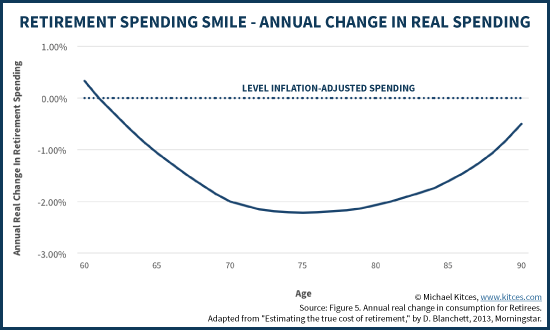
No comments:
Post a Comment